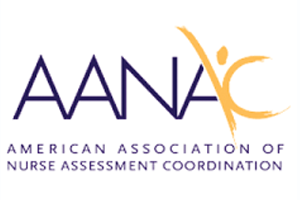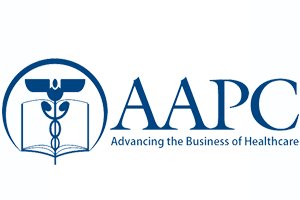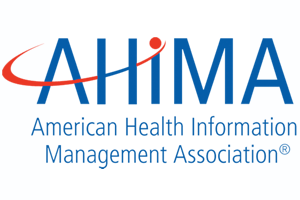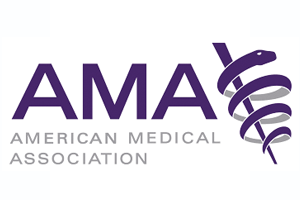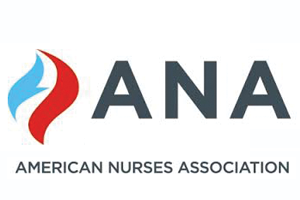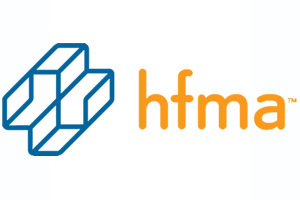You can earn continuing education units (CEUs) using the e4health IQ Education Center. The IQ Center creates an engaging, efficient means of instruction to help you stay up-to-date with industry knowledge. Our goal is to make the IQ Center as intuitive as possible. This guide provides you with step-by-step instructions for using the learning platform, enrolling in courses, and helping you stay informed to make the most of earning CEUs. If you still need help after viewing this guide, please contact us.
- To get started with online learning, first, create an account by selecting the “my account” tab in the main menu at the top of the page or by clicking the “create account” icon. Then, complete and submit the registration form.
If you have a CLASS PASS code from your company – sign up here! - When the registration form is submitted, you will receive an email from the IQ Center to activate your account. Please ensure that your spam filters do not block email from education@e4.health. Click the link in the email to verify your email address.
- Once you have verified your email address by clicking the link found in your email, your account is activated. You will be able to access the IQ Center.
- Click “login” to return to the IQ Center registration page and enter your user name and the password you chose when registering. You will be logged in.
- Select the “my account” tab in the main menu. Here you can update your “profile” or add information. Please make sure your name in your profile appears exactly as you prefer on your certificates of course completion. Also, you can change your password if you desire. Please ensure you select a “strong” password.
- To begin taking courses, click on the courses tab on the main menu, and make your course selection. You will be directed to the payment processing page, and then the course will be enabled. Follow the prompts to complete the course. Free courses will bypass the payment process.
- You must complete each chapter of the course in order and in its entirety before moving on to the next chapter. When you complete the course, you can download and print your certificate of completion.
- Any questions, just ask